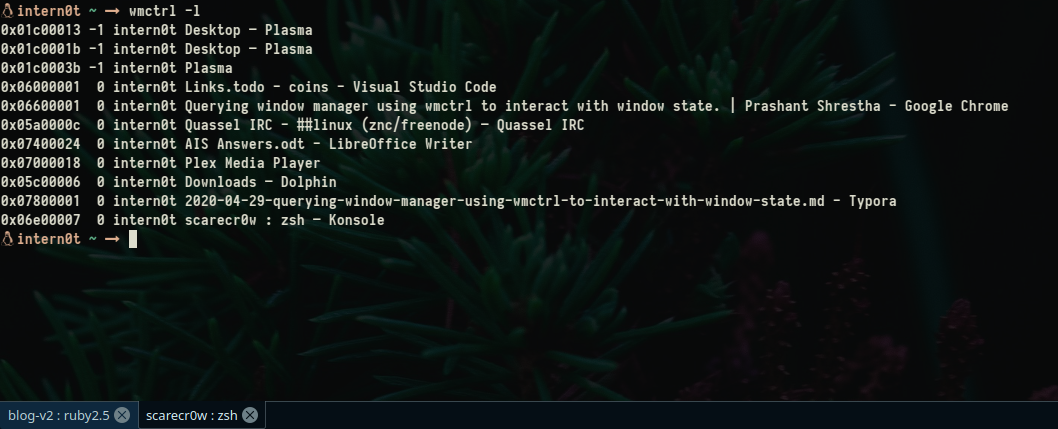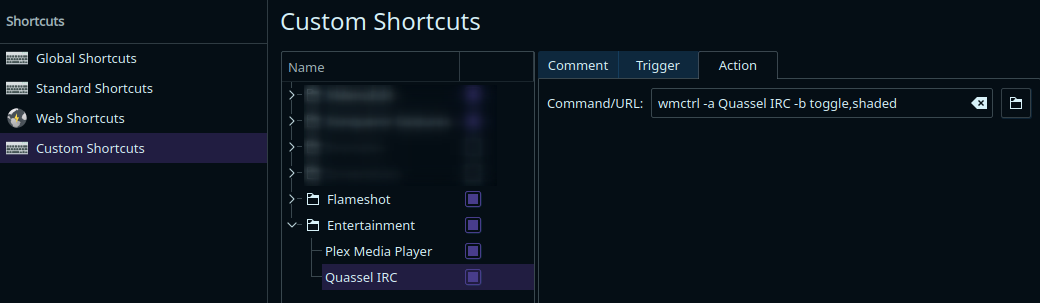Q Querying window manager using wmctrl to interact with window state.
KDE Plasma 5 comes with amazing tools, resources, and options to interact with the windows however I had difficulty setting a shortcut to focus, minimize, and maximize window with certain title and could not find a setting to allow me to set it up. After a bit of search, I was made aware of an amazing tool named wmctrl.
wmctrl is a command that can be used to interact with an X Window manager that is compatible with the EWMH/NetWM specification. wmctrl can query the window manager for information, and it can request that certain window management actions be taken.
wmctrl is controlled entirely by its command line arguments. The command line arguments are used to specify the action to be performed (with options that modify behavior) and any arguments that might be needed to perform the actions. (Source: wmctrl(1) - Linux man page)
Installing it in Debian based distributions was made easy as wmctrl is available in official repository.
sudo apt install wmctrl
First thing first, we check out the help using wmctrl -h or man page man wmctrl. In my case, I needed an option to be able to find the window and changing its state. The switches -l, -r, and -b are the only switches I needed considering I already knew what window to interact with.
The next switch we utilize is -r or -a and -b where -r accepts the title of the window and -b accepts the action and state.
wmctrl -r "Quassel IRC" -b toggle,shaded
We could also add focus to the window using -a switch.
wmctrl -a Quassel IRC -b toggle,shaded
Apparently, shaded is minimize or maximize. We can add either of these commands as a global shortcut in the System Settings in KDE Plasma 5. ![]()
If we head to System Settings > Shortcuts > Custom Shortcuts, we have the options to add new Global Shortcut > Command/URL. We can set the trigger (keyboard shortcut) and the command (one of the two command above).
![]()